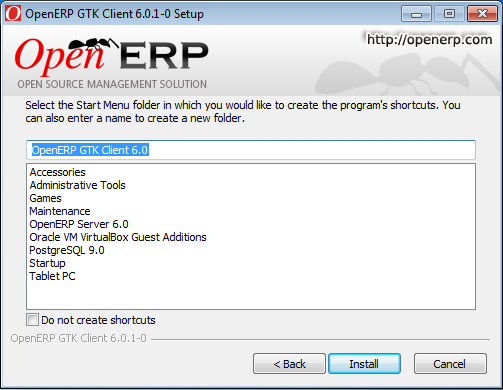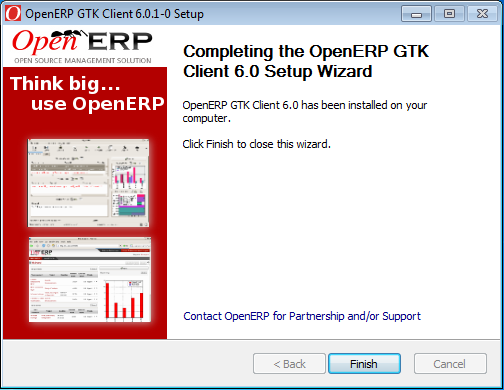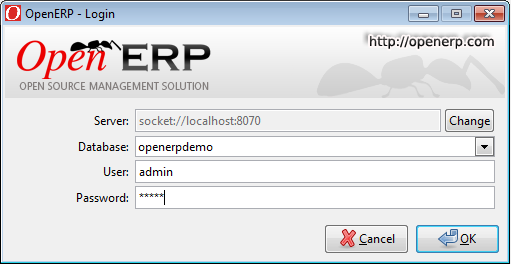OpenERP Client Installation¶
The native GTK client is available as a legacy interface for users who still require it, but the recommended way to access OpenERP 6.1 is the built-in web interface.
You must install, configure and run the OpenERP Server before using the OpenERP Client. The client needs the server to run. You can install the server application on your computer, or on an independent server accessible by network.
Downloading the OpenERP Client¶
The OpenERP Client can be downloaded from OpenERP website’s download page.
Under Windows Auto-Installer, choose Client to download the OpenERP Client standalone.
Installing the OpenERP Client¶
Click the executable installation file you have just downloaded, and proceed with the following steps:
- Select installation language
The default is English. The other option is French.
- Welcome message
Carefully follow the recommendations given in this step.
- Licence Agreement
It is important that you accept the GNU General Public License to proceed with installation.
- Select folder for installation
By default, OpenERP Client is installed in C:\Program Files\OpenERP 6.0\Client. To install in a different folder, browse for a different location(folder) in this step.
- Create shortcuts
Select a folder in the Start menu where you would like to create the program’s shortcuts.
Create Start Menu Shortcuts
- Install
The automatic installation of OpenERP Client begins and you can view its progress.
- Finish
On successful installation of OpenERP Client, you will get an appropriate confirmation. Click Finish to close the setup wizard.
End of Configuration Wizard
Starting the OpenERP Client¶
The installation program creates shortcuts in the main program menu and on the desktop, which you can use to start the client. Be sure to have an OpenERP Server running somewhere (on your computer or a distant server) to be able to use the client software.
Log in to openerpdemo database using default username and password:
- Username = admin
- Password = admin
Enjoy!