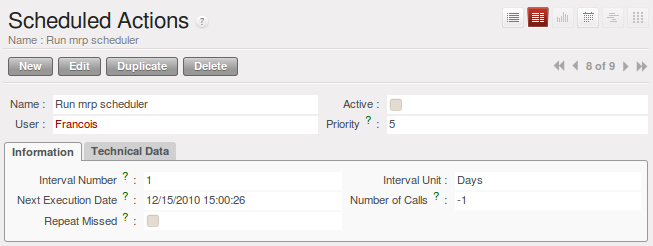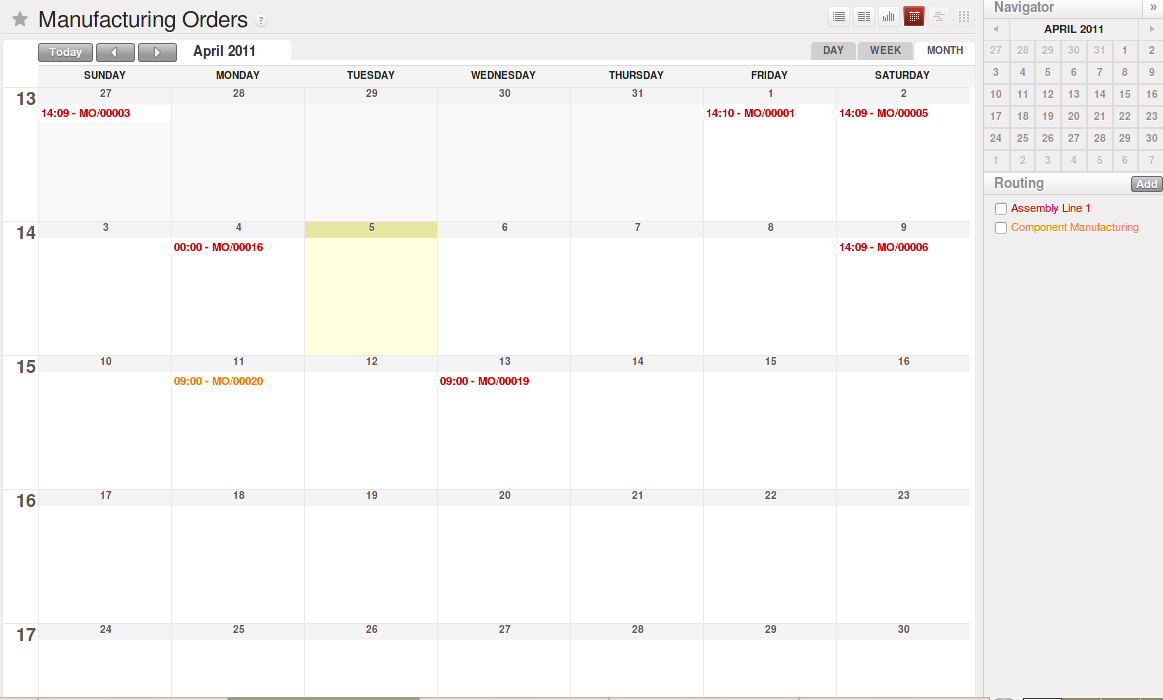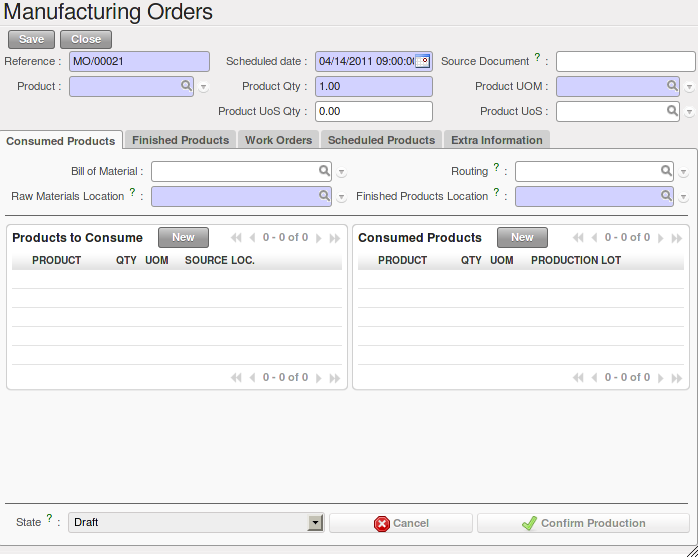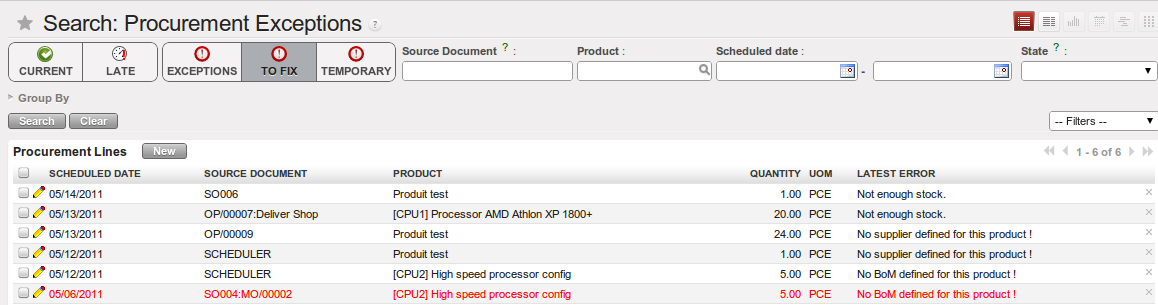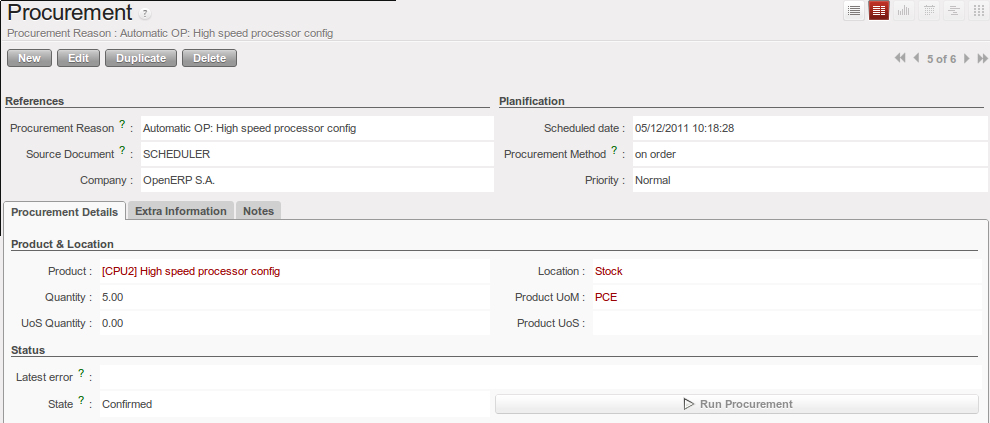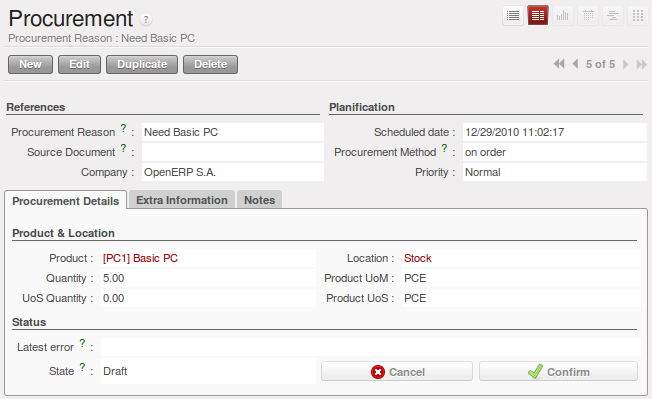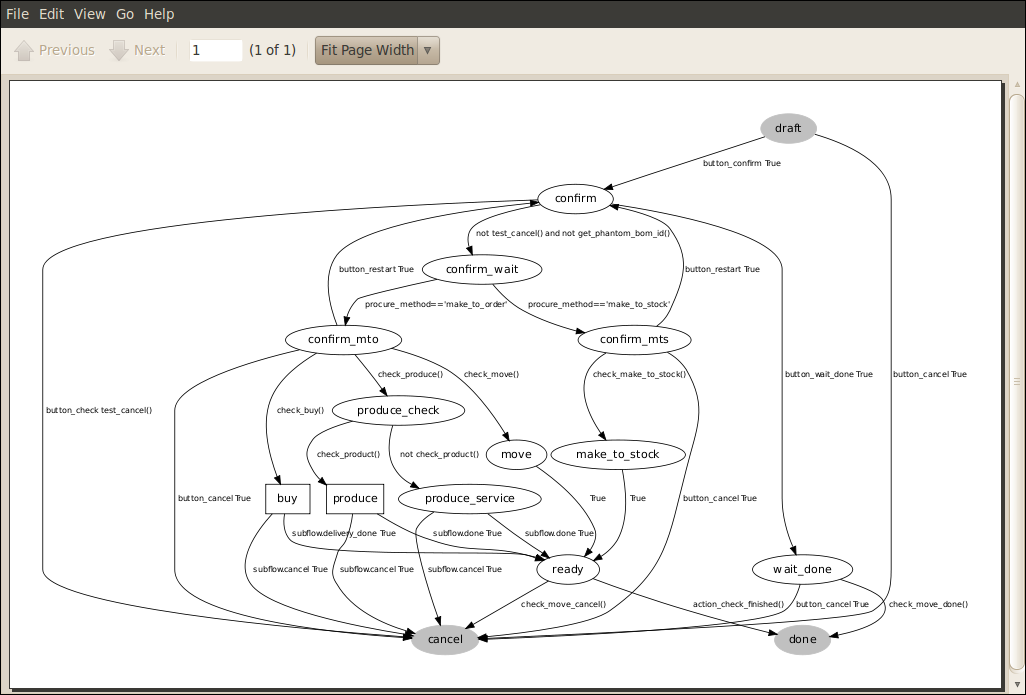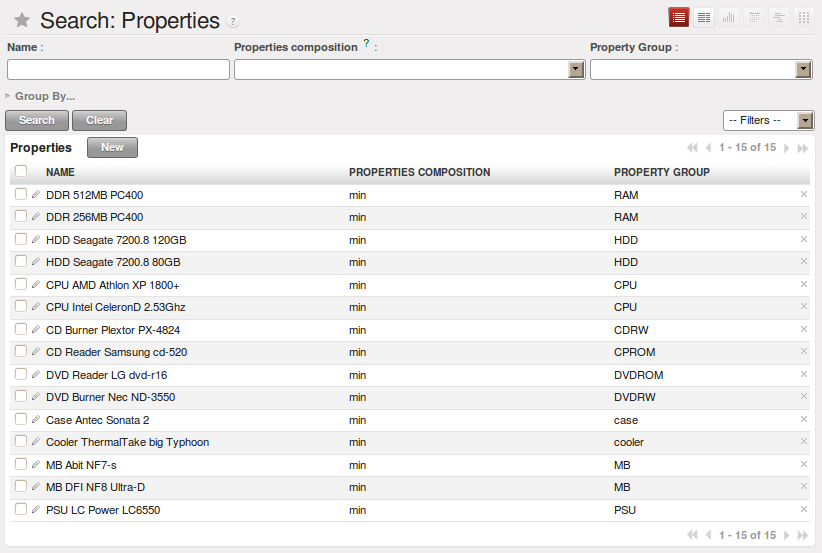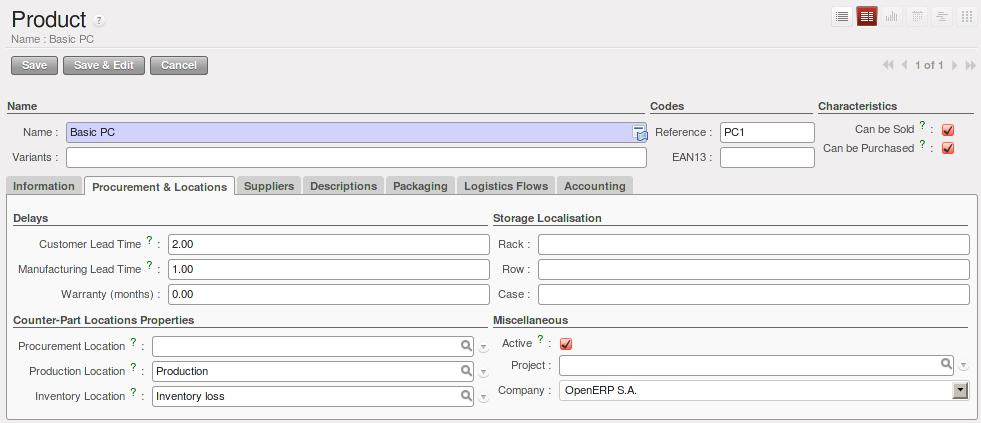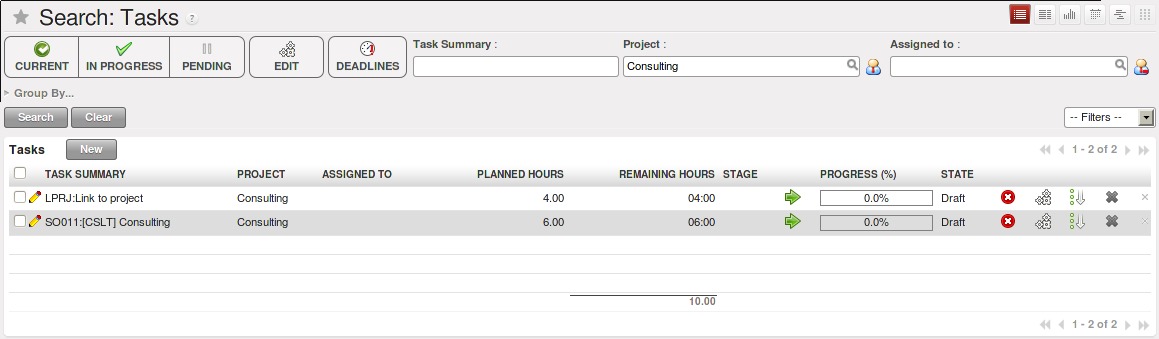Forecasting and Supplying¶
Scheduler¶
The requirements scheduler is the calculation engine which plans and prioritises production and purchasing automatically according to the rules defined on products. By default, the scheduler is set to run once a day (OpenERP automatically creates a Scheduled Action for this). You can also start the scheduler manually from the menu Warehouse ‣ Schedulers ‣ Compute Schedulers. The scheduler uses all the relevant parameters defined for products, suppliers and the company to determine the priorities between the different production orders, deliveries and supplier purchases.
Note
Starting Time
You can set the starting time of the scheduler by modifying the corresponding action in the menu Administration ‣ Configuration ‣ Scheduler ‣ Scheduled Actions. Modify the Run mrp Scheduler configuration document.
Tip
Calculating Requirements / Scheduling
Scheduling only validates procurements that are confirmed but not yet started. These procurement reservations will themselves start production, tasks or purchases depending on the configuration of the requested product.
You take into account the priority of operations when starting reservations and procurements. Urgent requests, those with a date in the past, or requests with a date earlier than the others will be started first. In case there are not enough products in stock to satisfy all the requests, you can be sure that the most urgent requests will be produced first.
Planning¶
In OpenERP, you can plan the production in an easy way. Simply by going to Manufacturing ‣ Planning, you can plan manufacturing orders, work orders and/or work centers.
By clicking Manufacturing Orders in the Planning menu, a calendar view will open in which you can select a day to create the order whenever you want. You will also see the already planned orders. By dragging and dropping a manufacturing order in Calendar view, you can change the starting date of the order.
When you click in a day in the Calendar view, an empty manufacturing order window will open and let you choose which product you want to produce.
Scheduler and Just in Time¶
When you want to work according to the Just in Time way, you should install the module mrp_jit.
If you install this module, you will not have to run the regular procurement scheduler anymore (but you still need to run the minimum order point rule scheduler, or for example let it run daily.)
All procurement orders will be processed immediately, which could in some cases entail a small performance impact.
It may also increase your stock size because products are reserved as soon as possible and the scheduler time range is not taken into account anymore. In that case, you can no longer use priorities for the different picking orders.
Lead times¶
All procurement operations (that is, the requirement for both production orders and purchase orders) are automatically calculated by the scheduler. But more than just creating each order, OpenERP plans the timing of each step. A planned date calculated by the system can be found on each order document.
To organize the whole chain of manufacturing and procurement, OpenERP bases everything on the delivery date promised to the customer. This is given by the date of the confirmation in the order and the lead times shown in each product line of the order. This lead time is itself proposed automatically in the field Customer Lead Time shown in the product form. This Customer Lead Time is the difference between the time on an order and that of the delivery.
To see a calculation of the lead times, take the example of the cabinet above. Suppose that the cabinet is assembled in two steps, using the two following bills of materials.
| Product Code | Quantity | Unit of Measure |
|---|---|---|
| SIDEPAN | 2 | PCE |
| WOOD002 | 0.25 | m |
| LIN040 | 1 | m |
| WOOD010 | 0.249 | m |
| METC000 | 12 | PCE |
| Product Code | Quantity | Unit of Measure |
|---|---|---|
| WOOD002 | 0.17 | m |
The SIDEPAN is made from an order using the workflow shown. The WOOD002 is purchased on order and the other products are all found in stock. An order for the product SHE100 will then generate two production orders (SHE100 and SIDEPAN) then produce two purchase orders for the product WOOD002. Product WOOD002 is used in the production of both SHE100 and SIDEPAN. Set the lead times on the product forms to the following:
| Product Code | Customer Lead Time | Manufacturing Lead Time | Supplier Lead Time |
|---|---|---|---|
| SHE100 | 30 days | 5 days | |
| SIDEPAN | 10 days | ||
| WOOD002 | 5 days |
A customer order placed on the 1st January will set up the following operations and lead times:
- Delivery SHE100: 31 January (=1st January + 30 days),
- Manufacture SHE100: 26 January (=31 January – 5 days),
- Manufacture SIDEPAN: 16 January (=26 January – 10 days),
- Purchase WOOD002 (for SHE100): 21 January (=26 January – 5 days),
- Purchase WOOD002 (for SIDEPAN): 11 January (=16 January – 5 days).
In this example, OpenERP will propose placing two orders with the supplier of product WOOD002. Each of these orders can be for a different planned date. Before confirming these orders, the purchasing manager could group (merge) these orders into a single order.
Security Days¶
The scheduler will plan all operations as a function of the time configured on the products. But it is also possible to configure these factors in the company. These factors are then global to the company, whatever the product concerned may be. In the description of the company, on the Configuration tab, you find the following parameters:
- Scheduler Range Days: all the procurement requests that are not between today and today plus the number of days specified here are not taken into account by the scheduler.
- Manufacturing Lead Time: number of additional days needed for manufacturing,
- Purchase Lead Time: additional days to include for all purchase orders with this supplier,
- Security Days: number of days to deduct from a system order to cope with any problems of procurement,
Note
Purchase Lead Time
The security delay for purchases is the average time between the order generated by OpenERP and the real purchase time from the supplier by your purchasing department. This delay takes into account the order process in your company, including order negotiation time.
Take for instance the following configuration:
- Manufacturing Lead Time : 1,
- Purchase Lead Time : 3,
- Security Days : 2.
The example above will then be given the following lead times:
- Delivery SHE100: 29 January (= 1st January + 30 days – 2 days),
- Manufacture SHE100: 23 January (= 29 January – 5 days – 1 day),
- Manufacture SIDEPAN: 12 January (= 26 January – 10 days – 1 day),
- Purchase WOOD002 (for SHE100): 15 January (= 26 January – 5 days – 3 days),
- Purchase WOOD002 (for SIDEPAN): 4 January (= 12 January – 5 days – 3 days).
Procurement¶
In normal system use, you do not need to worry about procurement orders, because they are automatically generated by OpenERP and the user will usually work on the results of a procurement: a production order, a purchase order, a sales order and a task.
But if there are configuration problems, the system can remain blocked by a procurement without generating a corresponding document. Exception management allows you to solve possible issues.
Automating Purchasing and Replenishment¶
In the Product form view, you can choose between two procurement methods:
- Make to Stock (MTS)
- Make to Order (MTO)
These two methods will impact the way you have to configure your automatic purchasing and replenishment. For the MTS method, you will have to define Minimum Stock Rules to order products when the minimum threshold has been reached, as well as a supplier to define where to order the products. For the MTO method, you have to define a supplier for the product in order to buy new products when a sales order or a manufacturing order is confirmed.
Managing Scheduler Exceptions¶
In OpenERP, you can have different procurement exceptions. An exception appears in the Procurement Exception view when the system does not know what to do with an object, such as a Manufacturing Order or a Purchase Order.
There are four types of exceptions:
- No bill of materials defined for production: in this case you have got to create a BoM or indicate that the product can be purchased instead (change the Supply Method).
- No supplier available for a purchase: you have to define a supplier in the Supplier tab of the product form.
- No address defined on the supplier partner: you have to complete an address for the supplier for the product in consideration.
- Not enough stock: you have to create a rule for automatic procurement (for example, a minimum stock rule), or manually procure it.
Some problems are just timing issues and can be automatically corrected by the system (this will be temporary exceptions).
If a product has to be ‘in stock’ but is not available in your stores, OpenERP will make the exception as ‘temporary’ or ‘to be corrected’. The exception is temporary if the system can procure it automatically, for example, when a procurement rule has been defined for minimum stock.
When an exception is raised, you can check the configuration of your product in order to correct the misconfiguration. Then you can choose to relaunch the scheduler or you can retry to execute the action by selecting the line, and clicking the Retry button, then click Run procurement.
The exception related to the BoM definition comes from the fact that a product with a supply method set to Produce has no Bill of Materials. The system does not know how to produce this product and then raises an exception.
Manual Procurement¶
To procure internally, you can create a procurement order manually. Use the menu Warehouse ‣ Schedulers ‣ Procurement Exceptions and click the New button to do this.
The procurement order will then be responsible for calculating a proposal for automatic procurement for the product concerned. This procurement will start a task, a purchase order for the supplier or a production depending on the product configuration.
It is better to encode a procurement order rather than direct purchasing or production. The procurement method has the following advantages:
1. The form is simpler, because OpenERP calculates the different values according to other values and defined rules: purchase date calculated from order date, default supplier, raw materials needs, selection of the most suitable bill of materials, etc.
- The calculation of requirements prioritises the procurements. If you encode a purchase directly, you short-circuit the planning of different procurements.
Tip
Shortcuts
On the Product form you have an action shortcut button Procurement Request that lets you quickly create a new procurement order.
Working with Subcontractors¶
In OpenERP, you can also subcontract production operations (for example, painting and item assembly) at a supplier’s. To do this, you should indicate on the relevant routing document a supplier location for stock management.
Configure a location dedicated to this supplier with the following data:
- Location Type: Supplier,
- Location Address: Select an address of the subcontracting partner,
- Chained Location Type: Fixed,
- Chained Location if Fixed: your Stock,
- Chaining Lead Time: number of days before receipt of the finished product.
Then once the manufacturing has been planned for the product concerned, OpenERP will generate the following steps:
- Delivery of raw materials to the stores for the supplier,
- Production order for the products at the supplier’s and receipt of the finished products in the stores.
Once the production order has been confirmed, OpenERP automatically generates a delivery order to send to the raw materials supplier. The storesperson can access this delivery order from the menu Warehouse ‣ Warehouse Management ‣ Internal Moves. The raw materials will then be placed in stock at the supplier’s stores.
Once the delivery of raw materials has been confirmed, OpenERP activates the production order. The supplier uses the raw materials to produce the finished goods which will automatically be put in your own stores. This manufacturing is confirmed when you receive the products from your supplier. Then you will indicate the quantities consumed by your supplier.
Tip
Subcontract without Routing
If you do not use routing, you can always subcontract work orders by creating an empty routing in the subcontracting bill of materials.
Production orders can be found in the menu Manufacturing ‣ Manufacturing ‣ Manufacturing Orders. A production order is always carried out in two stages:
- Consumption of raw materials,
- Production of finished products.
Depending on the company’s needs, you can specify that the first step is confirmed at the acknowledgement of the manufacturing supplier, and the second at the receipt of finished goods in the warehouse.
Matching Sales Orders and Bills of Materials¶
In OpenERP, you can define several bills of materials for the same product. In fact, you can have several manufacturing methods or several approved raw materials for a given product. You will see in the following section that the manufacturing procedure (the routing) is attached to the Bill of Materials, so the choice of bill of materials implicitly includes the operations to make it.
Once several bills of materials have been defined for a particular product, you need to have a system to enable OpenERP to select one of them for use. By default, the bill of materials with the lowest sequence number is selected by the system.
To gain more control over the process during selling or procuring, you can use Properties. The menu Manufacturing ‣ Configuration ‣ Master Bill of Materials ‣ Properties enables you to define properties, which can be set up arbitrarily to help you select a bill of materials when you have a choice of BoMs.
Note
Properties
Properties is a concept that enables the selection of a method to manufacture a product. Properties define a common language between salespeople and technical people, letting the salespeople have an influence on the manufacturing of the products using non-technical language and the choices decided on by the technicians who define Bills of Materials.
For example, you can define the following property groups and properties:
| Property Group | Property |
|---|---|
| Warranty | 3 years |
| Warranty | 1 year |
| Method of Manufacture | Serial |
| Method of Manufacture | Batch |
Once the bills of materials have been defined, you could associate the corresponding properties with them. Then when the salesperson enters a sales order line, he can attach the properties required (Extra Info tab). If the product has to be manufactured, OpenERP will automatically choose the bill of materials that matches the defined properties in the order most closely.
Note
Extended View
Note that the properties are only visible in the Bills of Materials and Sales Management if you are working in the Extended view mode. If you cannot see it on your screen, add the group Useability /Extended View to your user.
Example: Manufacturing in a Batch or on a Production Line
As an example, take the manufacturing of the shelf presented above. You can imagine that the company has two methods of manufacturing for this cabinet:
- Manually: the staff assembles the shelves one by one and cuts the wood plank by plank. This approach is usually used to assemble prototypes. It gets you very rapid production, but at a high cost and only in small quantities.
- On a production line: the staff uses machines that are capable of cutting wood by bandsaw. This method is used for production runs of at least 50 items because the lead times using this method are quite lengthy. The delay to start the production is much longer, yet the cost per unit is considerably lower in this volume.
You define two bills of materials for the same cabinet. To distinguish between them, you will define two properties in the same group: manual assembly and production line assembly. In the quotation, the salesperson can set the method of manufacture he wants on each order line, depending on the quantities and the lead time requested by the customer.
Note
Bills of Materials and Substitute Products
In some software, you use the term substitute for this principle of configurable properties in a bill of materials.
By putting a bill of materials on its own line, you can also implement substitute products. You set the bill of materials to type Sets/Phantom to make the substitution transparent and to prevent OpenERP from proposing an intermediate production order.
Production and Services¶
In OpenERP, you can handle three types of goods: two types of products (Stockable or Consumable products) and one type of services.
For this last category, OpenERP can react in two different ways. Once a manufacturing order is generated for a product and this product contains a Service, a task can be automatically generated or not.
Note
Tasks
In order to automatically generate a task, you have to install the module project_mrp which requires the installation of the module project.
By default, the generated task is not linked to any project. You can change this behaviour by creating a project and link the service to this project. This can be done in the Product form, on the tab Procurement & Locations in the Miscellaneous section. Select the project to be linked in the Project field.
To illustrate this process, follow the next example:
First, you have to create a project to which you want to link the service. We will call this project Consulting. After creating the project, we have to create a new product. Here are the characteristics of this product:
| Field | Value |
|---|---|
| Name | Consulting |
| Reference | CSLT |
| Product Type | Service |
| Procurement Method | Make to Order |
| Supply Method | Produce |
| Default UoM | Hour |
| Project | Consulting |
Once you have configured your project and your product, you can create a Sales Order to order hours of consultancy. When you confirm the Sales Order, a task will be created.
If you go to Project ‣ Project ‣ Tasks, you will find a new task called: SO011:[CSLT] Consulting. This task is linked to the project :guilabel`Consulting`. Note that the Sales Order number may be different in your database.