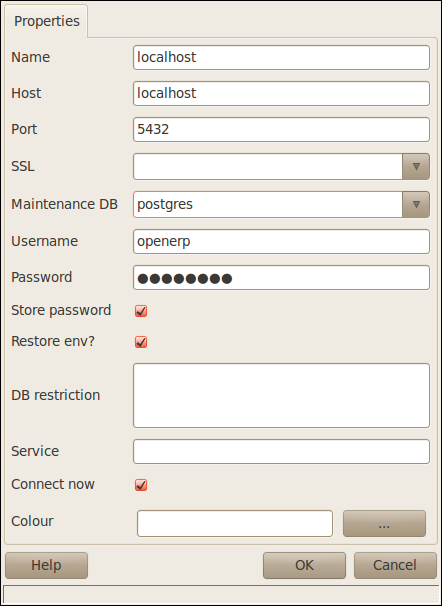PostgreSQL Server Installation and Configuration¶
Tip
Methods
The PostgreSQL download page lists the available installation methods. Choose the one that best suits your needs.
Example on Ubuntu¶
Use the following command at your system’s command prompt to install the postgresql package:
sudo apt-get install postgresql
For example:
openerp@openerp-desktop:/$ sudo apt-get install postgresql
For a graphical user interface of postgresql, use the following command:
sudo apt-get install pgadmin3
For example:
openerp@openerp-desktop:/$ sudo apt-get install pgadmin3
You can find the new menu item pgAdmin III in your Ubuntu system menu from Applications ‣ Programming ‣ pgAdmin III.
Setup a PostgreSQL user for OpenERP¶
When the installations of the required software are done, you must create a PostgreSQL user. This user must be the same as your system user. OpenERP will use this user to connect to PostgreSQL.
Tip
Database
Without creating and configuring a PostgreSQL user for OpenERP as described below, you cannot create a database using OpenERP Client.
First Method¶
The default superuser for PostgreSQL is called postgres. You may need to login as this user first.
openerp@openerp-desktop:/$ sudo su postgres
password: XXXXXXXXXX
Now create PostgreSQL user openerp using the following command:
postgres@openerp-desktop:/$ createuser openerp
Shall the new role be a superuser? (y/n) y
Make this new user a superuser. Only then you can create a database using OpenERP Client. In short, openerp is the new user created in PostgreSQL for OpenERP. This user is the owner of all the tables created by OpenERP Client.
Now check the list of databases created in PostgreSQL using the following command:
postgres@openerp-desktop:/$ psql -l
You can find the database template1, run the following command to use this database:
postgres@openerp-desktop:/$ psql template1
To apply access rights to the role openerp for the database which will be created from OpenERP Client, use the following command:
template1=# alter role openerp with password 'postgres';
ALTER ROLE
Second Method¶
Another option to create and configure a PostgreSQL user for OpenERP is shown below:
postgres@openerp-desktop:/$ createuser --createdb --username postgres --no-createrole
--pwprompt openerp
Enter password for new role: XXXXXXXXXX
Enter it again: XXXXXXXXXX
Shall the new role be a superuser? (y/n) y
CREATE ROLE
Note
Password
Note that the password is postgres.
Option explanations:
- --createdb : the new user will be able to create new databases
- --username postgres : createuser will use the postgres user (superuser)
- --no-createrole : the new user will not be able to create new users
- --pwprompt : createuser will ask you the new user’s password
- openerp : the new user’s name
To access your database using pgAdmin III, you must configure the database connection as shown in the following figure:
You can now start OpenERP Server. You will probably need to modify the OpenERP configuration file according to your needs which is normally located in ~/.openerprc.
Tip
Developer Book
You can find information on configuration files in the Developer Book, section Configuration